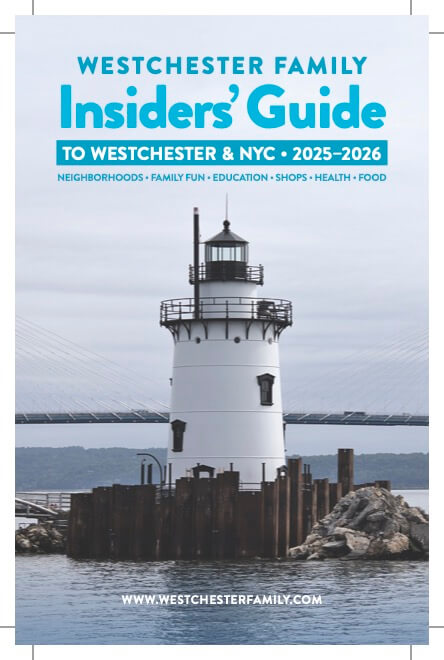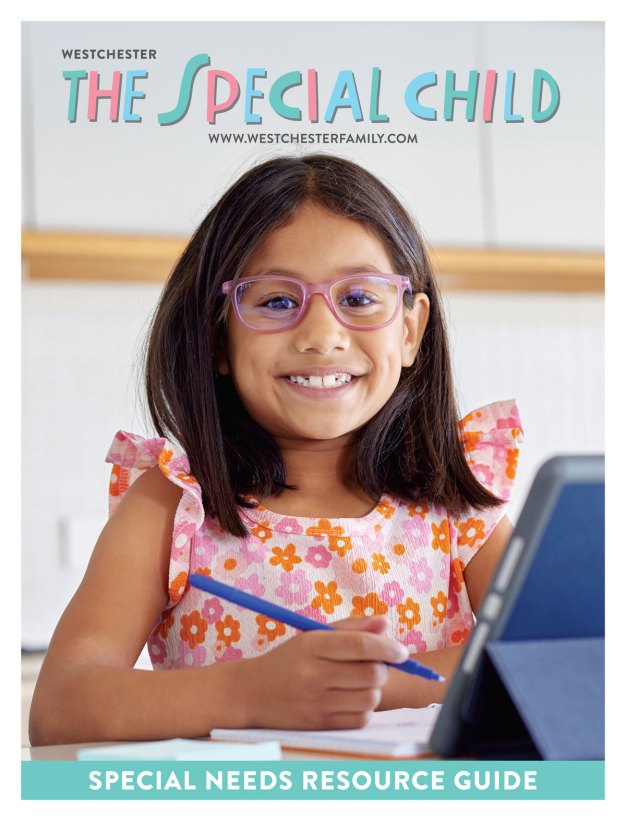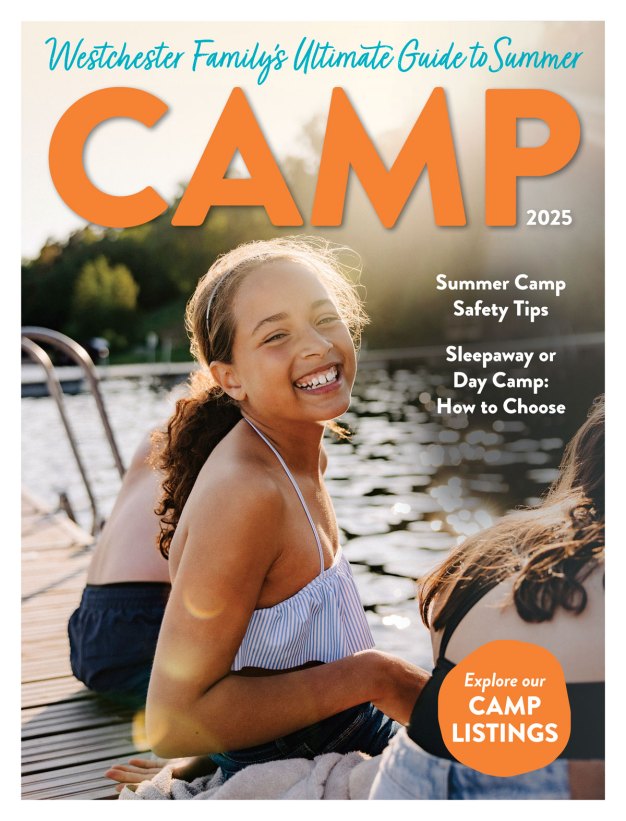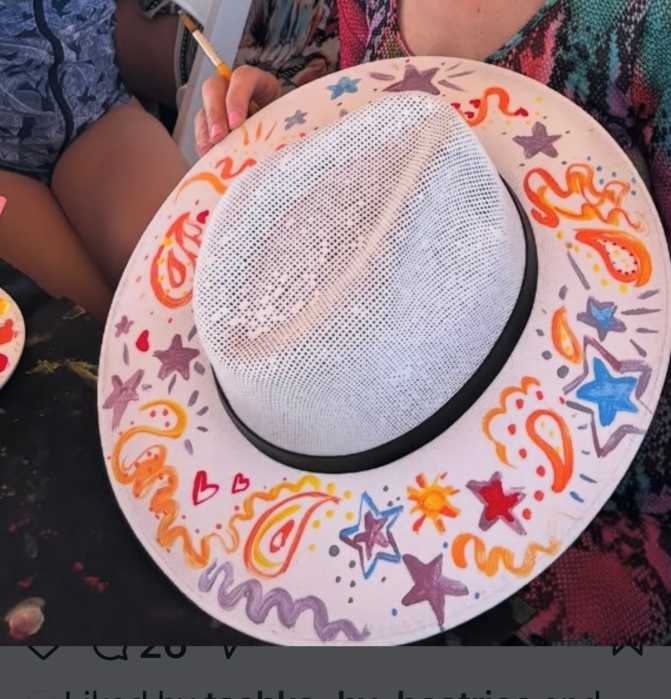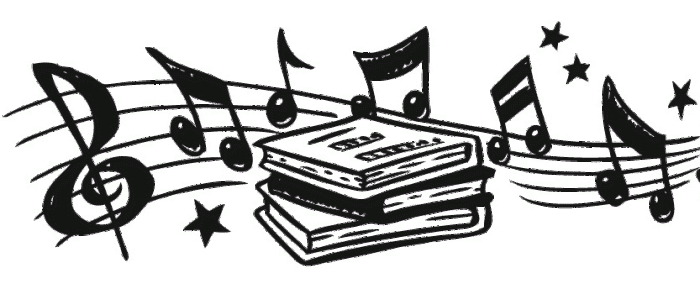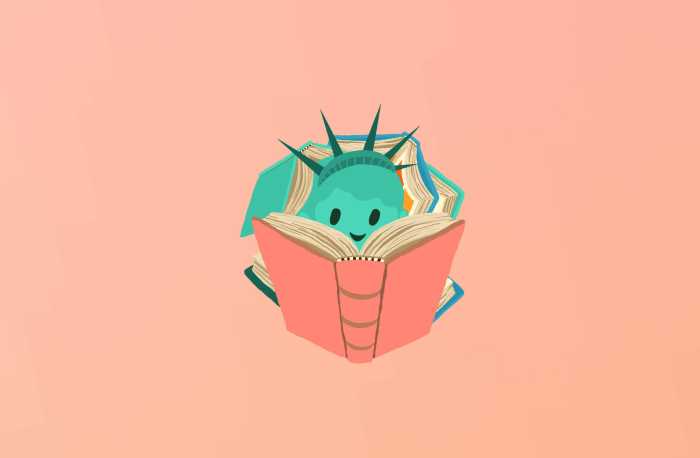What’s for dinner? It’s the question that begs an answer night after night, whether you want it to or not, and it can become a problem for many parents. But with a little organizing you can answer what’s for dinner tonight and the next night and the next with relative ease. Use these steps to create your personalized monthly menu-planning tool.
Step One: Simplify Using Categories
Finding 30 recipes you regularly use comes more readily when you think in categories. To start, consider which types of meals your family eats most frequently. Categories can include ethnic foods, such as Italian, Mexican and Asian. Or classify by cooking method: crock pot, grill, stovetop or oven. If you have a meat-loving household, you could group your recipes by protein type: chicken, beef, pork, fish, beans.
Brainstorm until you’ve found seven categories you could comfortably serve once a week. My menu categories include Italian, crockpot/casserole, Mexican, meat and potatoes, soup, pizza night and grill/quick & easy. Pizza night reflects our family’s tradition of making homemade pizza on Friday nights. If your family has a tradition like this (hurray for no-brainer dinners!), include it in your categories.
Step Two: Play Favorites
Under each category list as many favorite recipes as you can (aim for five to nine for each). You’ll find the 80/20 rule applies here: you probably use 20 percent (or less) of the recipes you have 80 percent of the time. That’s OK. List those recipes first.
If you come up short in any of the categories, flip through your cookbooks or untested recipe files for new dishes to try. But be careful to put only a few on your list. You don’t want to be surprising your family with something unfamiliar more than once a week. If you have more new ideas to try, set them aside to include in next month’s plan.
Once you’ve created your lists under each category, you should have more than 30 recipes to choose from. If you prefer to keep things loose, you can stop here and simply use your lists as a “recipes at a glance” tool for deciding what to cook each night. But if you prefer to plan ahead, take heart. You’re more than halfway to mapping out a month’s worth of dinners.
Step Three: Create a Basic Plan
Save time each month by creating your menu planner on a computer. Using a spreadsheet or table format, list each category across the top, one per column. Next, create groups of rows to represent the weeks of the month. To fit my spreadsheet setup, I’ve found nine rows in each week’s block works well. Leave the right hand column open for listing the dates of the given week (e.g. June 12-18). Then under each category enter the lists you created in step two. Duplicate the weekly block for the successive weeks, filling in the entire spreadsheet for the month.
Once you’ve created your basic menu planning chart, you can insert and remove meals depending on season or changes in preferences.
Step Four: Select This Month’s Meals
With your printed chart in front of you, you’re ready to select a month’s worth of meals. Using a highlighter or pen, highlight or circle one meal from each category for week one. Then move on to week two and select those meals. Or, if you prefer, you can work your way down each category, selecting a different recipe for each week until you’ve chosen a variety of meals from each category.
There you go! You’ve planned a month’s worth of dinners. Using this plan you can create a grocery list. Once you have on hand everything necessary for your chosen meals, you’ll be able to effortlessly answer the “what’s for dinner” question. And when schedules change, you’ll be able to adapt on the fly.
Lara Krupicka is a parenting journalist and mom who loves finding ways to simplify everyday tasks – especially menu planning.
Meal Planning Apps & Websites
There are some great apps for menu planning. If you can set aside the time to import or enter your recipes, they make both planning and cooking meals much more efficient. Here are my top picks.
Paprika (iOS/Android/OS X/Kindle/Nook)
My go-to meal planner that allows you to organize your recipe box into categories. Easily import recipes from online sites such as Food Network and Allrecipes. It has calendar-based meal planner, grocery list creator and timers. $5/mobile app, $20/desktop.
Plan to Eat (web-based)
This online-only planner incorporates many of the same features as Paprika, such as recipe importing, calendar-based meal planning and mobile grocery lists. It also tallies nutrition and breaks out recipes step by step for when you are cooking. By subscription.
PepperPlate (iOS/Android/OS X/Windows/Kindle/Nook)
Like the others, this app allows you to collect recipes, plan menus and generate grocery lists. It doesn’t have a feature to import recipes and suffers from a lack of updates. But the price can’t be beat. Free.